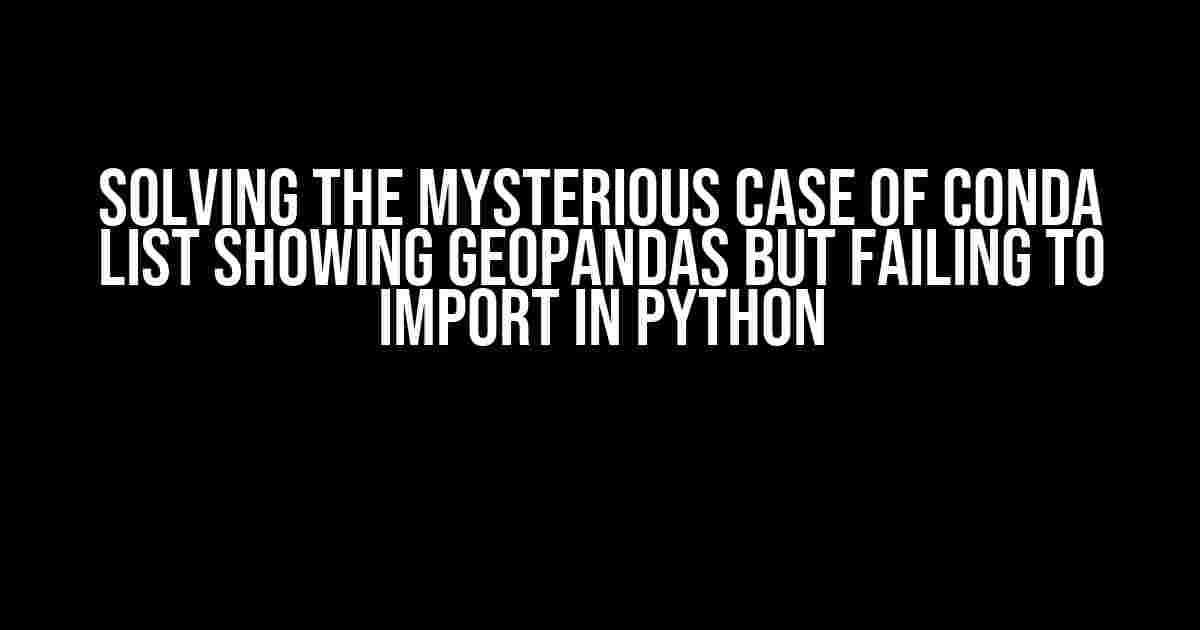Are you stuck in the conundrum where conda list proudly displays geopandas as an installed package, but your Python script stubbornly refuses to import it? Worry not, dear Python enthusiast, for you are not alone in this puzzling predicament. In this article, we’ll embark on a thrilling adventure to unravel the mysteries behind this issue and provide you with concrete solutions to get geopandas up and running in no time!
The Symptoms: Conda List shows Geopandas, but Python says “Nope!”
Let’s set the scene: you’ve installed geopandas using conda, and when you run conda list, you’re greeted with a reassuring message that indeed, geopandas is present and accounted for. However, when you attempt to import geopandas in your Python script, you’re met with a frustrating error:
import geopandas as gpd ModuleNotFoundError: No module named 'geopandas'
But wait, I’ve installed it, I swear!
You’ve double-checked your installation, and conda list confirms that geopandas is installed. You’ve even tried reinstalling it, but the error persists. What’s going on here? It’s as if Python is playing a game of hide and seek with geopandas, and you’re left scratching your head.
The Culprits: Possible Reasons Behind the Issue
We’ve identified several suspects that might be contributing to this vexing problem. Let’s investigate each of these potential culprits:
- Environment Mismatch: Are you running your Python script from an environment different from the one where you installed geopandas? This discrepancy can cause the import to fail.
- Package Corruption: It’s possible that the geopandas package got corrupted during installation or updating, leading to an import failure.
- Dependency Issues: Geopandas relies on other packages, such as Fiona and GDAL, to function properly. If these dependencies are not installed or are outdated, geopandas might not import correctly.
- Python Version Incompatibility: Geopandas might not be compatible with your Python version, resulting in an import error.
- Conflicting Package Versions: Having multiple versions of geopandas or its dependencies installed can cause conflicts and prevent the import from working.
Sleuthing for Solutions: Troubleshooting Steps
Now that we’ve identified the potential culprits, let’s get down to business and start troubleshooting. Follow these steps to resolve the issue:
- Verify Environment Consistency: Ensure you’re running your Python script from the same environment where you installed geopandas. You can check your current environment by running
conda info --envs. - Reinstall Geopandas: Try reinstalling geopandas using conda:
conda install --force-reinstall geopandas. This will reinstall geopandas and its dependencies, potentially resolving any corruption issues. - Check Dependency Status: Verify that all dependencies, including Fiona and GDAL, are installed and up-to-date. You can list all installed packages using
conda list. - Check Python Version Compatibility: Ensure that your Python version is compatible with geopandas. You can check the compatible Python versions in the geopandas documentation.
- Remove Conflicting Package Versions: If you have multiple versions of geopandas or its dependencies installed, remove them using
conda uninstall. Then, reinstall the correct version of geopandas.
The Final Investigation: Advanced Troubleshooting Techniques
If the above steps don’t resolve the issue, it’s time to get advanced. Let’s dive deeper into the world of package management and environment handling:
Package Inspection
Use the conda info command to inspect package details:
conda info geopandas
This will display information about the geopandas package, including its version, dependencies, and installation status.
Environment Inspection
Use the conda env export command to export your environment configuration:
conda env export > environment.yml
This creates a YAML file containing your environment’s configuration. Inspect this file to identify any potential issues or inconsistencies.
Package Versions and Dependencies
Use the conda list --explicit command to list all installed packages, including their versions and dependencies:
conda list --explicit
This will help you identify any version conflicts or dependency issues.
The Conclusion: Solving the Mystery of the Missing Geopandas
By following these troubleshooting steps, you should be able to resolve the issue of conda list showing geopandas but Python failing to import it. Remember to stay vigilant and methodical in your approach, and don’t hesitate to explore advanced troubleshooting techniques when needed.
No longer will you be mystified by the disappearing geopandas package. With these solutions, you’ll be able to confidently import geopandas and begin your geospatial adventures in Python!
| Troubleshooting Step | Description |
|---|---|
| Verify Environment Consistency | Ensure you’re running your Python script from the same environment where you installed geopandas. |
| Reinstall Geopandas | Reinstall geopandas using conda to resolve potential package corruption issues. |
| Check Dependency Status | Verify that all dependencies, including Fiona and GDAL, are installed and up-to-date. |
| Check Python Version Compatibility | Ensure that your Python version is compatible with geopandas. |
| Remove Conflicting Package Versions | Remove multiple versions of geopandas or its dependencies to resolve conflicts. |
Bonus Tip: Consider using a virtual environment, such as conda env or Python’s built-in venv, to isolate your project’s dependencies and avoid package conflicts.
With these comprehensive troubleshooting steps, you’ll be well-equipped to tackle the enigmatic case of conda list showing geopandas but Python failing to import it. Happy sleuthing!
Frequently Asked Question
Hey there, Python enthusiasts! Have you ever encountered a mind-boggling issue where Conda lists show a geopandas package, but you can’t import it in Python? Don’t worry, we’ve got you covered! Here are some frequently asked questions and answers to help you troubleshoot this problem.
Q1: Why does Conda list show geopandas package, but I can’t import it in Python?
Ah, this is a classic issue! Sometimes, Conda lists the package, but it’s not installed correctly or not activated in the current environment. Try reinstalling geopandas using `conda install geopandas` or `pip install geopandas`, and make sure you’re in the correct environment.
Q2: Could package version conflicts be the reason for this issue?
Yes, package version conflicts can definitely cause this issue! Check if you have multiple versions of geopandas installed or if there are conflicts with other packages. Try updating geopandas to the latest version or uninstalling and reinstalling it to resolve any version conflicts.
Q3: Is it possible that my Python environment is not activated correctly?
Absolutely! If your Python environment is not activated correctly, you might encounter issues like this. Make sure to activate your environment using `conda activate myenv` or `source activate myenv` before trying to import geopandas.
Q4: What if I’ve installed geopandas using pip, but Conda lists it too?
That’s a good question! If you’ve installed geopandas using pip, it might not be visible to Conda. Try uninstalling geopandas using pip and then installing it using Conda to ensure consistency.
Q5: How can I verify if geopandas is installed correctly in my Python environment?
Easy one! Simply open a new Python session and try importing geopandas using `import geopandas as gpd`. If it imports successfully, you’re good to go! If not, revisit the above steps to troubleshoot the issue.